Export files from Sage Financials with an easy to access result
Sage recommends exporting files using the Salesforce ‘Data Export’ function. But the problem is it retains neither the file name nor the file extension, so a file named ‘DOC_PUN-000000020.pdf’ which will open up in Acrobat will end up being called ‘a2i3z000005CZeFAAW’. And then to find the Invoice PDF for a particular Invoice Transaction you have to navigate through two or more .csv and/or .xml files.
There is another way of doing this which requires a bit of work to setup, but is then much much easier to use.
Step 1
Download the Files, File Links, and Attachments object to SQL Server using the excellent Jitterbit Data Loader app
Step 2
Run a T-SQL script to export the files from SQL Server to your File System:
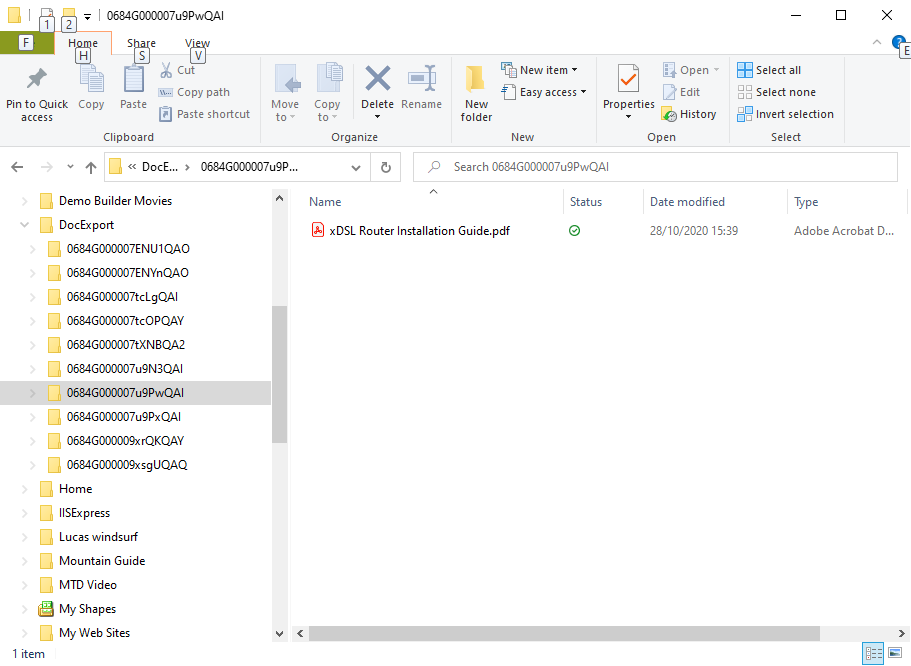
Notice how this has the correct filename and extension so you can double click to open it in Acrobat:
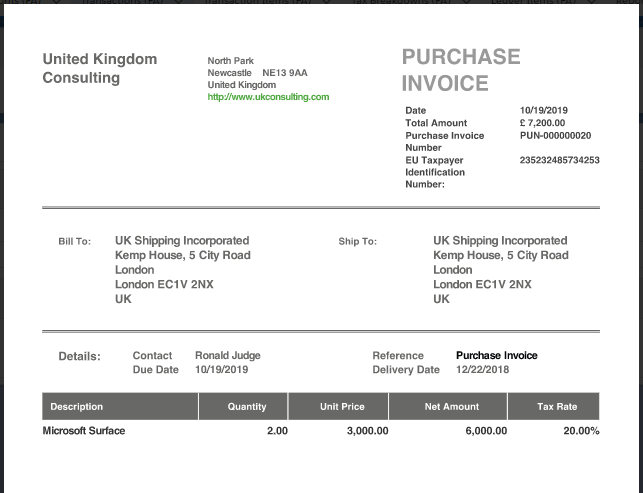
Step 3
Create a View in SQL Server to display the Transaction Id and the full File Path. This can be exported as a CSV and opened in Excel:
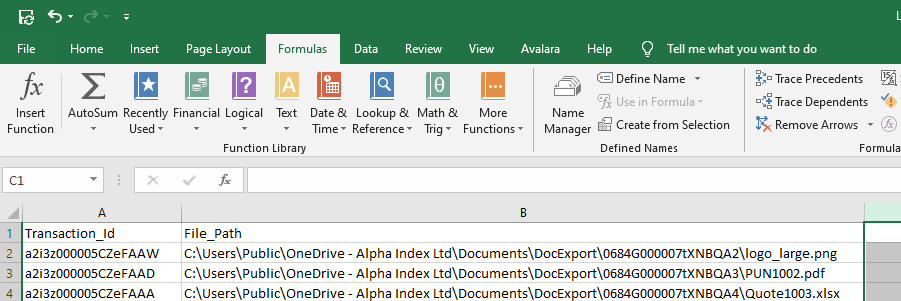
Step 4
Open the CSV in Excel and add this formula to Column ‘C’:
=HYPERLINK(B2,MID(B2,FIND(“*”,SUBSTITUTE(B2,”\”,”*”,LEN(B2)-LEN(SUBSTITUTE(B2,”\”,””))))+1,LEN(B2)))
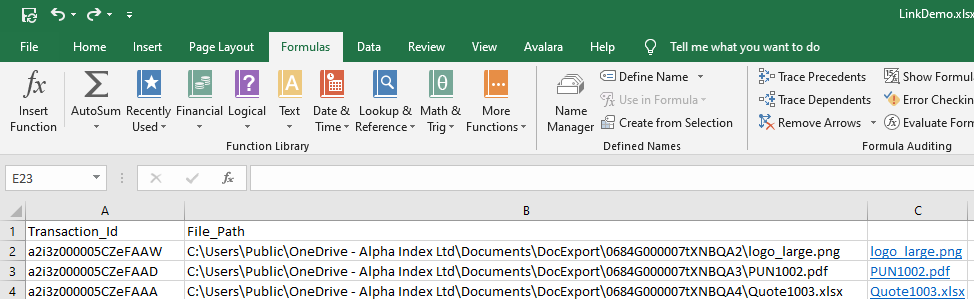
This creates a Hyperlink so you can click on the link and open the file:
Its not as neat as the Sage Financials Cloud Archive which gives you comprehensive navigation, search, reporting etc, but if you need to get off the Salesforce Platform this is much more useful than the Data Export!
Archive & Uninstall service
Alpha Index provides a complete Archiving and Uninstall service to help you draw a line under Sage Financials. Please get in touch if you need help.
Get in touch if you want help with archiving and/or uninstalling Financials. We don’t charge for the call!
Contact details
You can contact Alpha Index through their website: https://www.alpha-index.co.uk/cloudarchive/
By phone: +44 1273 777258
Or by email: philip@alpha-index.co.uk
